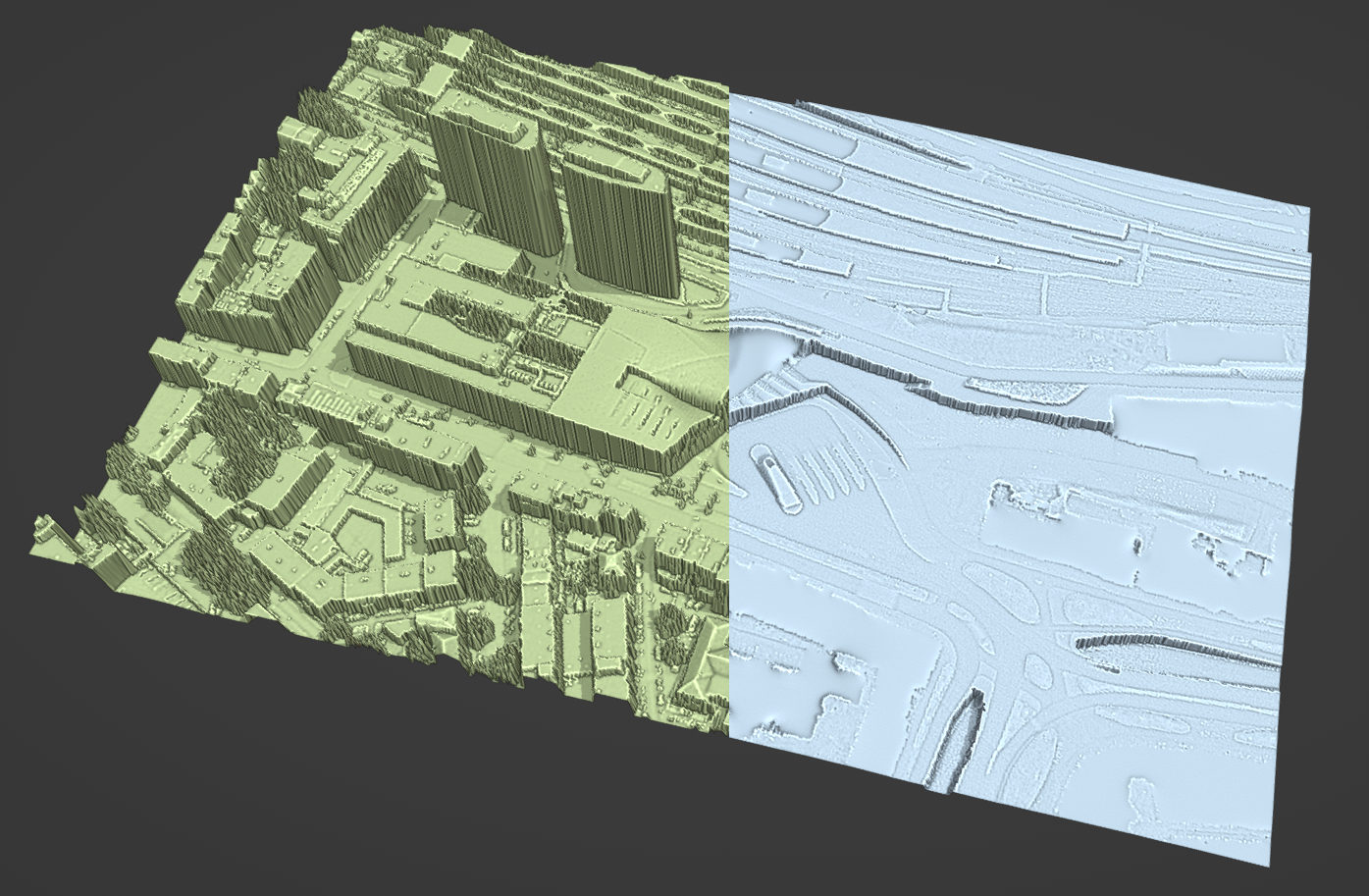Blender Hoogtedata Addon
If you haven't installed the add-on yet, first see Installation
Here are the important topics, in order:
Basemaps
Heightmaps (AHN)
3d buildings (3D BAG)
Utils
1: Get a Basemap
Use BlenderGIS to get a basemap. Choose any source you like.
Navigate towards an area of interest, and press escape
2: Get Height data
More info on Height data (AHN)
use GIS > Hoogtedata > AHN > Get AHN to get a heightmap of your area.
You can choose between DTM (ground floor only) or DSM (including buildings and vegetation)
3: Get 3D buildings:
More info on 3D buildings (3D BAG)
use GIS > Hoogtedata > 3D BAG > Get 3D BAG to get 3D buildings to match your basemap.
Works great in combination with a DTM map.
4: Project a texture onto your objects
You can use the "sticky texture" function to drape your basemap over your meshes.
Help, my process takes a long time and it says (not responding)!
Open op the terminal. On windows, go to Window > Toggle System Console. On Linux, start blender from the terminal. It will show you what it's up to, even if the window is frozen.